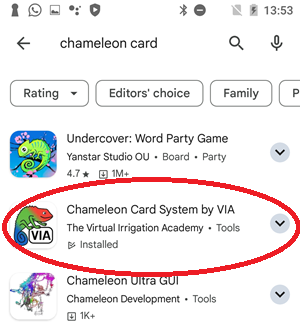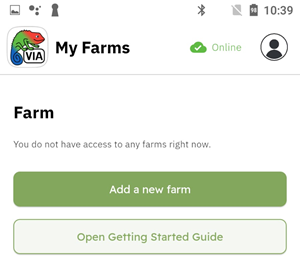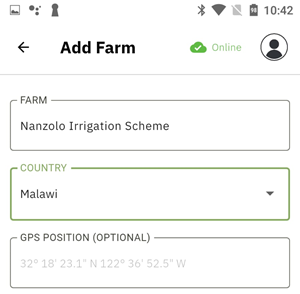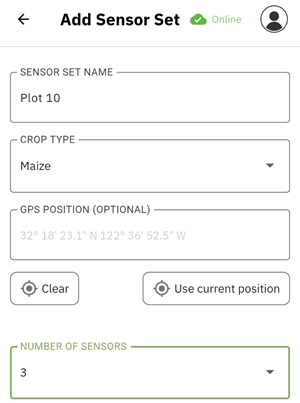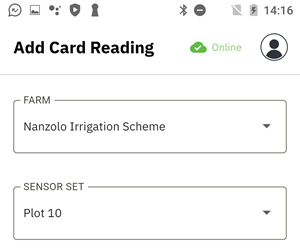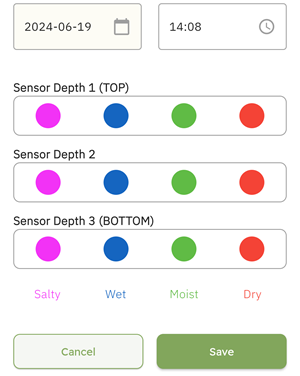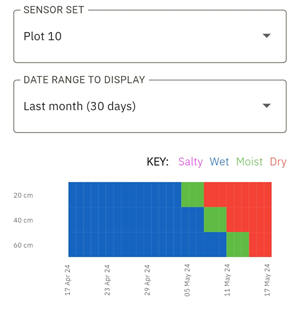Summary
The phone App "Chameleon Card System by VIA" helps farmers to collect and organise Chameleon Card soil moisture data.
The collected data is synchronised with the VIA website and stored against the users account.
Currently, the App is only available for Android phones. Visit the Google Play Store and search "chameleon card", select, then click "Install".
A key feature of the app is the data can be collected when there is no cellular Internet connection available to the phone. The data is stored in the phone and then later synchronised with the website.
To use the app, the user must sign up to the VIA and sign in to the app.