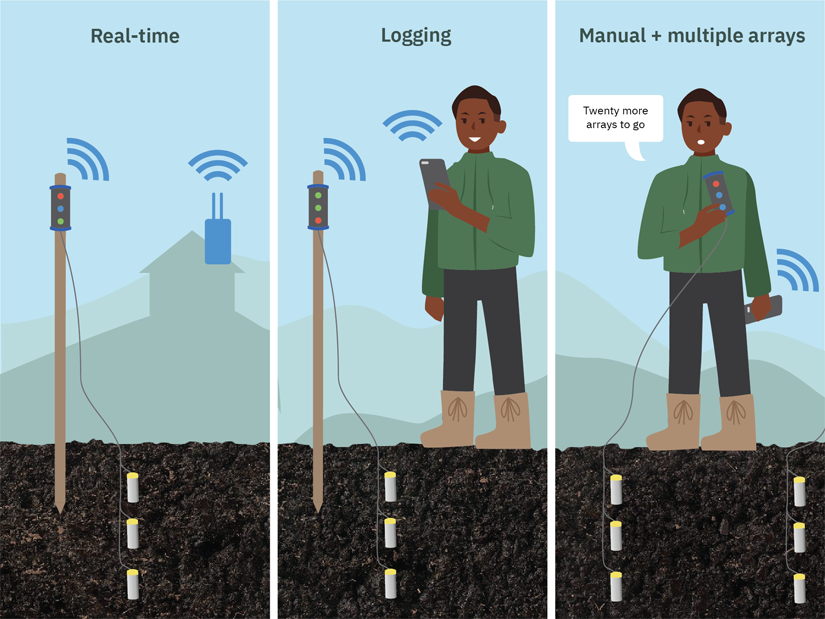The Wi-Fi System is our product designed for researchers, governments and development partners. This is because it brings to life one of our mottos: "From monitoring, to learning, to governance".
The Chameleon Wi-Fi System contains a Chameleon Wi-Fi Reader plus a three-sensor array on a plug with a temperature sensor and unique ID. The Reader displays colours, stores data and sends data to the VIA platform when there is access to Wi-Fi or a mobile phone hotspot.
Monitoring
The Wi-Fi Reader has three LED coloured lights that shows the water status at three depths in the rootzone. Once a user understands the meaning of the three LED coloured lights, they can regularly monitor and then irrigate when needed.
Learning
The Wi-Fi Reader stores and sends data to the VIA platform to create a unique colour pattern for each crop. By comparing many patterns and their associated yields, it is possible to explore ways to save more water and get higher yields. Learning helps us to test our assumptions about when to water and strive for continual improvement.
Governance
Through data analytics on the VIA platform, we can track performance and manage conflicts over water. We can investigate equity in distribution by comparing patterns spatially on smallholder schemes. We can compare one scheme to another for water productivity, or track improvements over time.