Pairing with iPhone (Easy)
These are instructions apply to all readers with firmware version 1.09 and greater. For older readers please use the advanced instructions.
A Quick Summary
In these instructions, we will set the iPhone name and Wi-Fi password to:
Phone name (SSID): VIA Hotspot
Wi-Fi Password: 12345678
Your reader will automatically recognise these network settings and upload.
Changing the iPhone name and Wi-Fi password
| Step 1 Press: Settings |
Step 2 Press: General |
Step 3 |
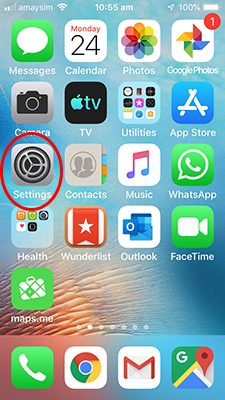 |
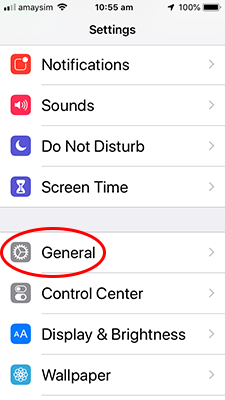 |
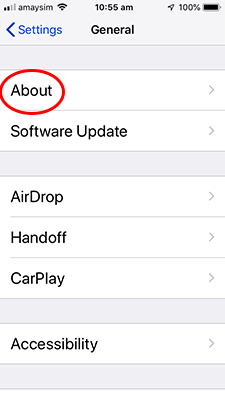 |
|
Step 4 |
Step 5 Note, all these variations will work: viahotspot |
Step 6 |
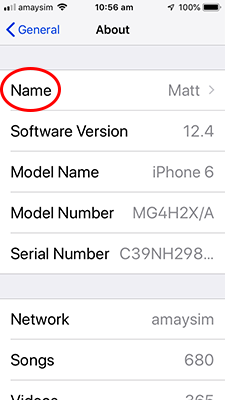 |
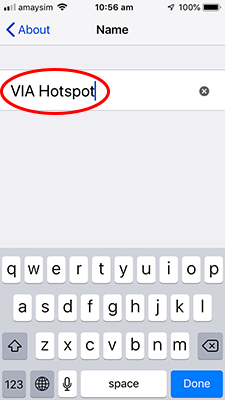 |
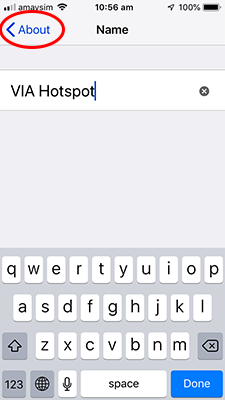 |
|
Step 7 |
Step 8 |
Step 9 |
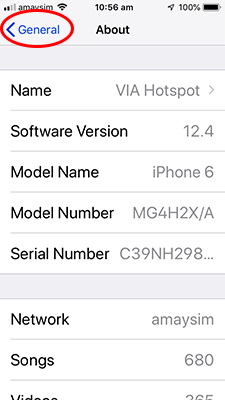 |
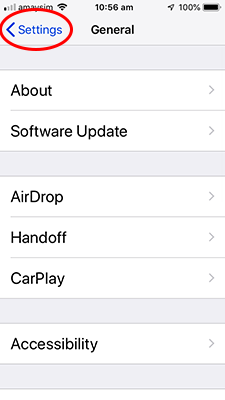 |
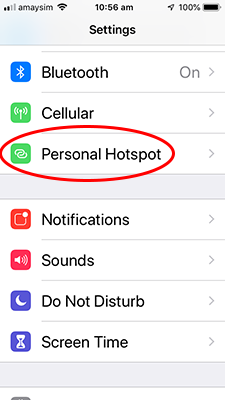 |
|
Step 10 |
Step 11 |
Step 12 |
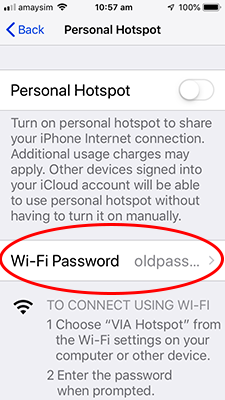 |
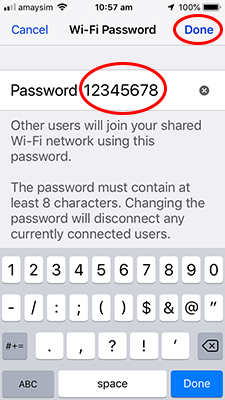 |
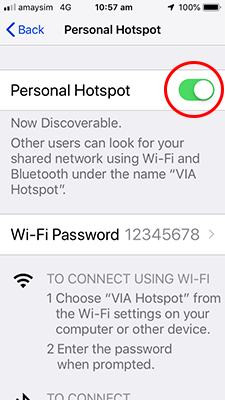 |
- Step 13: Leave the iPhone on the Personal Hotspot screen
- Step 14: Plug the sensor into the Wi-Fi Reader
- Step 15: Press the Reset button on the bottom of the Wi-Fi Reader
- Step 16: Wait for the reader screen to display: Upload Complete. Your data is now uploaded!
- Step 17: You may unplug the sensor array.
Future uploads
To upload data in the future, the Personal Hotspot screen must be displayed (
